Completing Data Entry for an Owe Balance When Digital Owe Balance is ON
This topic is not applicable if Packaging is enabled. Refer to Completing Packaging for an Owe Balance When Digital Owe Balance is ON instead.
If Digital Owe Balance is ON and Packaging is not enabled, after an initial fill completes Workflow, its Owe Balance is placed in the Parked Rx tile with a Data Entry status. If a full Owe Balance was created, the Owe Balance is placed in the Parked Rx tile after prescription Fill*.
Owe Balances that existed in the Parked Rx tile prior to the Propel Rx 2.0 upgrade will appear with a Packaging Workflow status. Owe Balances created after the upgrade will be assigned a Data Entry Workflow status going forward.
You can complete the Data Entry step for an Owe Balance either automatically through purchase order reconciliation or manually.
*Except in the configuration where Clinical Review precedes Packaging. In this case, the Owe Balance will appear in the Parked Rx tile with a Data Entry status initially but proceed to Packaging upon Process. For full Owe Balances, the prescription must complete Clinical Review first before the Owe Balance is placed in the Parked Rx tile.
Completing Data Entry for an Owe Balance Using Purchase Order Reconciliation
If Auto Reconcile Owe is ON, when a purchase order for an owed product is reconciled, the associated Owe Balance automatically moves from Data Entry to the next Workflow step. The On Hand is adjusted at the time of purchase order reconciliation to account for the fulfilled Owe Balance. This will only occur if the quantity received from the purchase order is enough to fulfill the Owe Balance in full; otherwise, the Owe Balance is not processed.
Manually Completing Data Entry for an Owe Balance
The Data Entry step for an Owe Balance can also be completed manually. This option is available regardless of the Auto Reconcile Owe setting.
To complete Data Entry for an Owe Balance manually:
-
Do one of the following:
-
Navigate to the Parked Rx tile > select the prescription with the OWE indicator > Process.
 If a previous dispense for the same prescription is Waiting for Pickup/Delivery...
If a previous dispense for the same prescription is Waiting for Pickup/Delivery...
This prompt will appear for informational purposes only. If needed, collect the previous dispenses so they can be bagged together and given to the patient.
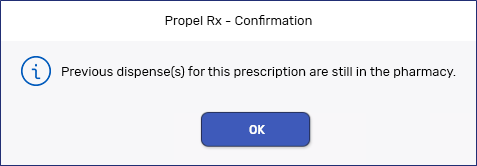
 If you want to add a Sticky Note for an Owe Balance...
If you want to add a Sticky Note for an Owe Balance...
Sticky Notes can be added for an Owe Balance from the Parked Rx tile by selecting the Sticky Notes button
 . The note will carry forward as the Owe Balance moves through Workflow and be visible in Rx Detail when the prescription is Detailed. If a Sticky Note was already entered for the initial fill, its text pre-populates in the window and can be edited or replaced.
. The note will carry forward as the Owe Balance moves through Workflow and be visible in Rx Detail when the prescription is Detailed. If a Sticky Note was already entered for the initial fill, its text pre-populates in the window and can be edited or replaced.On the Parked Rx tile, refer to the On Hand column to determine if you have enough On Hand to fulfill the Owe Balance. If multiple pack sizes are Monitored, this column will display "Multi" instead.

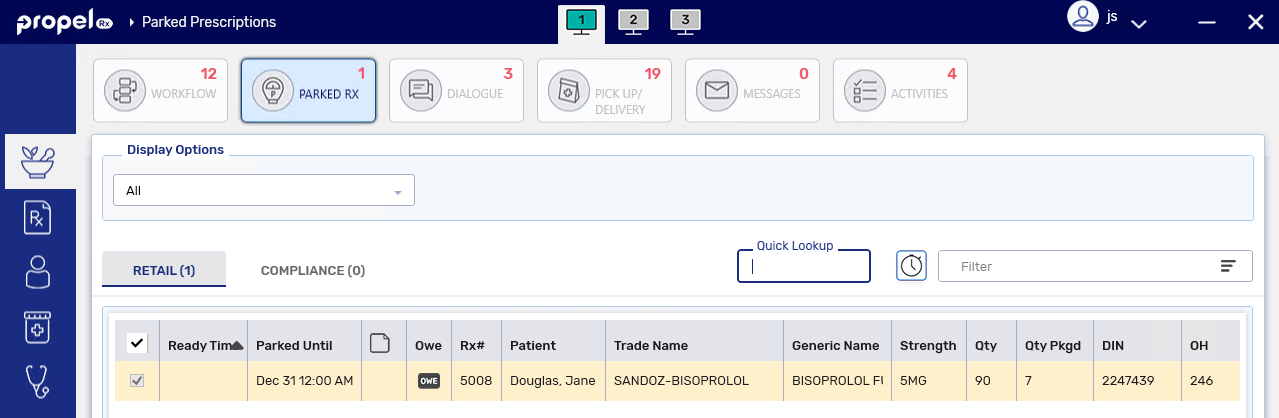
-
From the Patient Profile, select the prescription > Rx > Owe Balance.
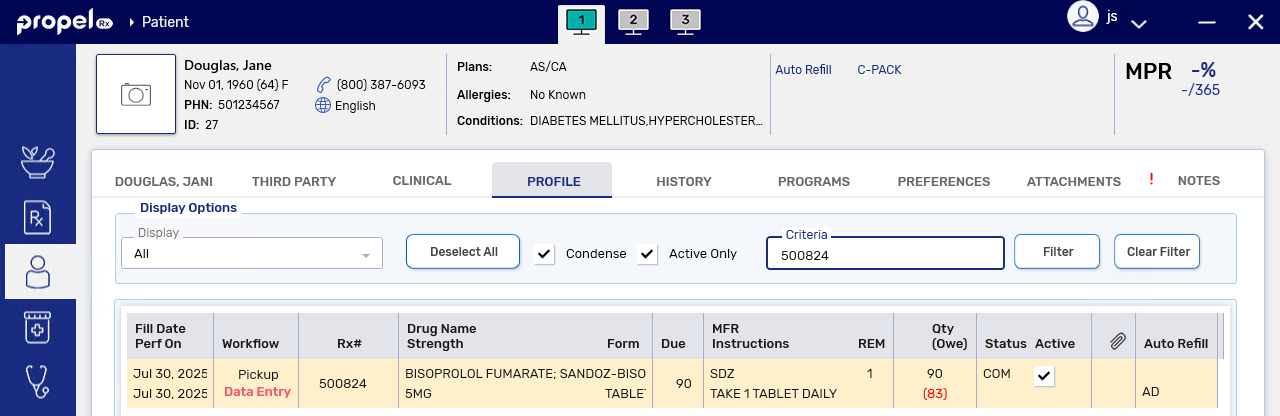
-
-
The Owe Balance window opens. Edit the Owe Qty field and press TAB on your keyboard.
-
If you are dispensing the entire Owe Balance, enter "0".
-
If you are dispensing only part of the Owe Balance, enter the remaining Owe Balance as the Owe Qty.
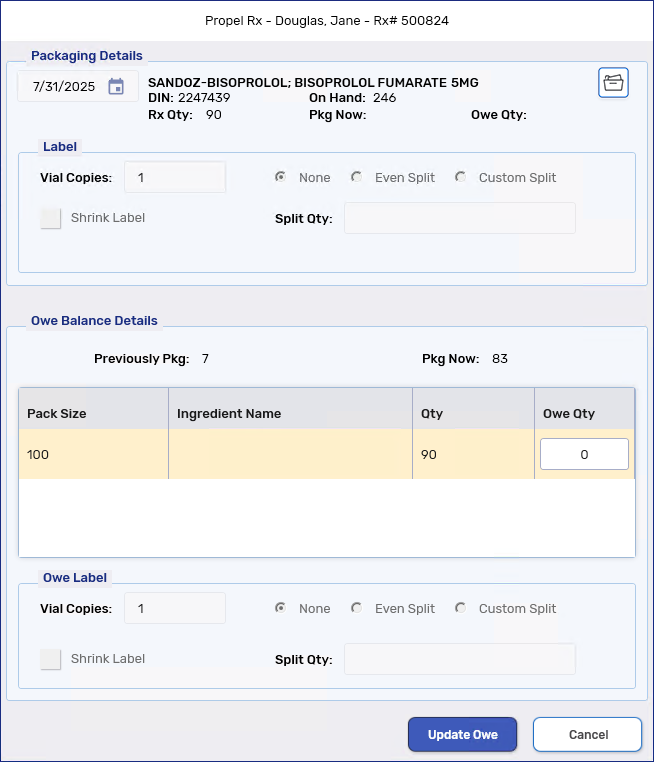
-
-
Select Update Owe.
-
The On Hand for the product is deducted to fulfill the Owe Balance.
-
The Owe Balance vacates the Parked Rx tile and moves to the next Workflow step.
-
If an outstanding Owe Balance still exists for the prescription (i.e., Owe Qty was greater than 0), another Owe Balance is placed in the Parked Rx tile. Up to 9 Owe Balances can be created for a single prescription.
-
In the Workflow Details window, an Owe Balance Edit row is added and the Qty Owed is updated at the top of the window.
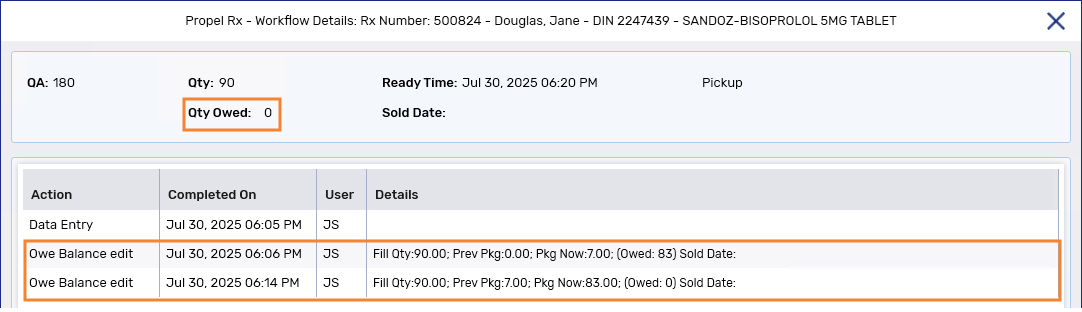
-
On the Patient Profile, the Owe Balance value in the Qty column is updated (or removed completely if the entire Owe Balance was fulfilled).
 If there is insufficient On Hand...
If there is insufficient On Hand...
This prompt will appear. Upon selecting OK, you will be returned to the Owe Balance window where you will need to make adjustments to the On Hand (using the Drug Folder button
 at the top) or Owe Qty before selecting Update Owe again.
at the top) or Owe Qty before selecting Update Owe again.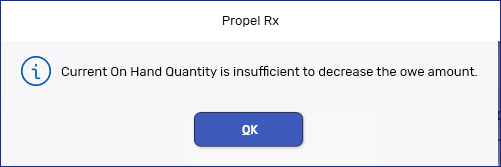
-
What's Next?
-
If Owe Label Print is set to Process Owe, Owe Balance labels will print upon completion of Data Entry. For more information, see Printing Owe Balance Labels When Digital Owe Balance is ON.
-
If Technical Validation is ON, the Owe Balance will flow to this queue. For more information, see Completing Technical Validation for an Owe Balance When Digital Owe Balance is ON.
-
If Technical Validation is OFF, use the Owe Balance Hard Copy to document the verification of the Owe Balance.
-
If POS integration is ON, the Owe Balance moves to the Pick Up/Delivery with a Waiting for Pickup or Waiting for Delivery status. For more information, see Picking Up Owe Balances.
-
If POS integration is OFF, the Owe Balance moves to a Picked Up status.
-